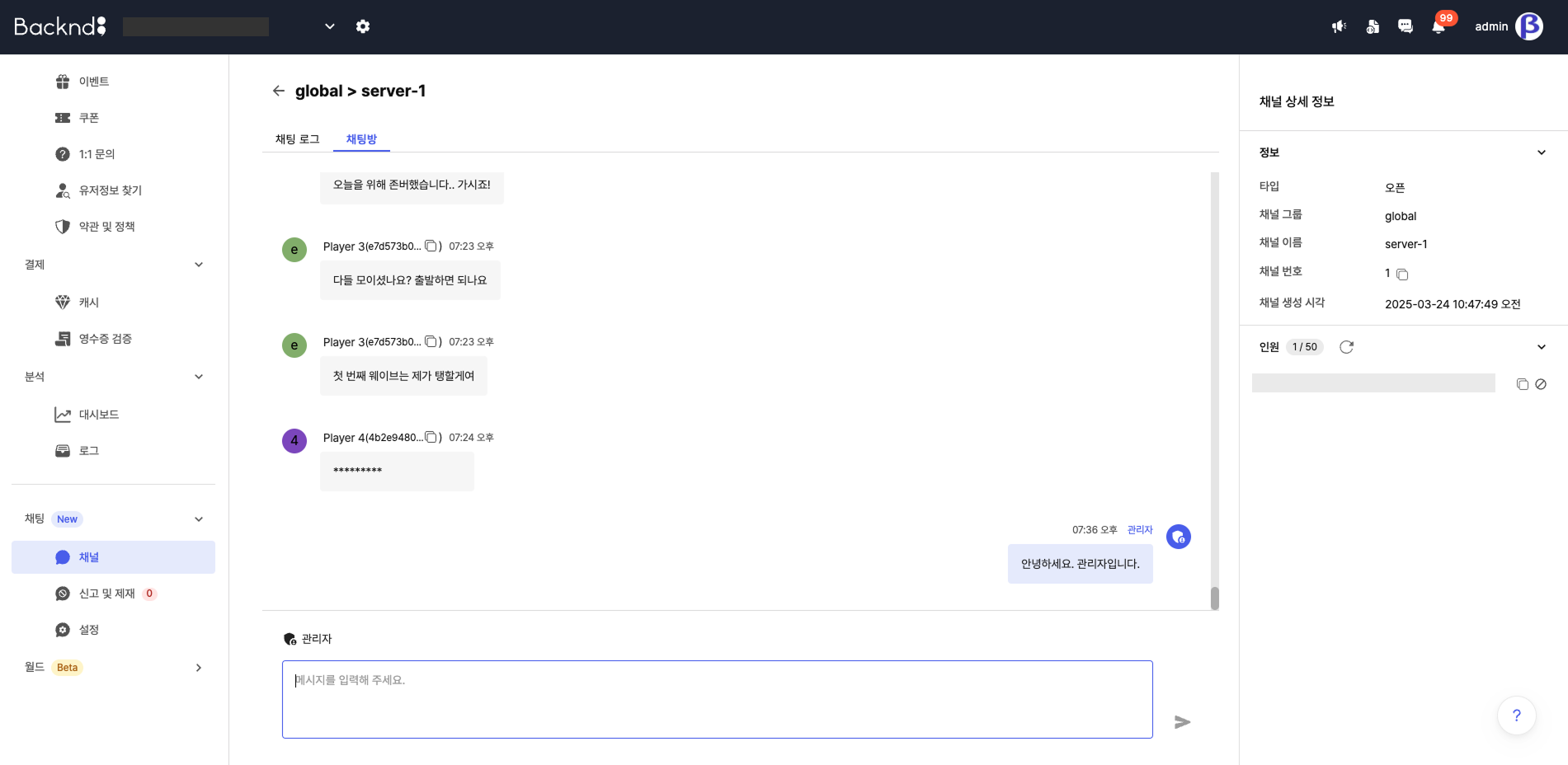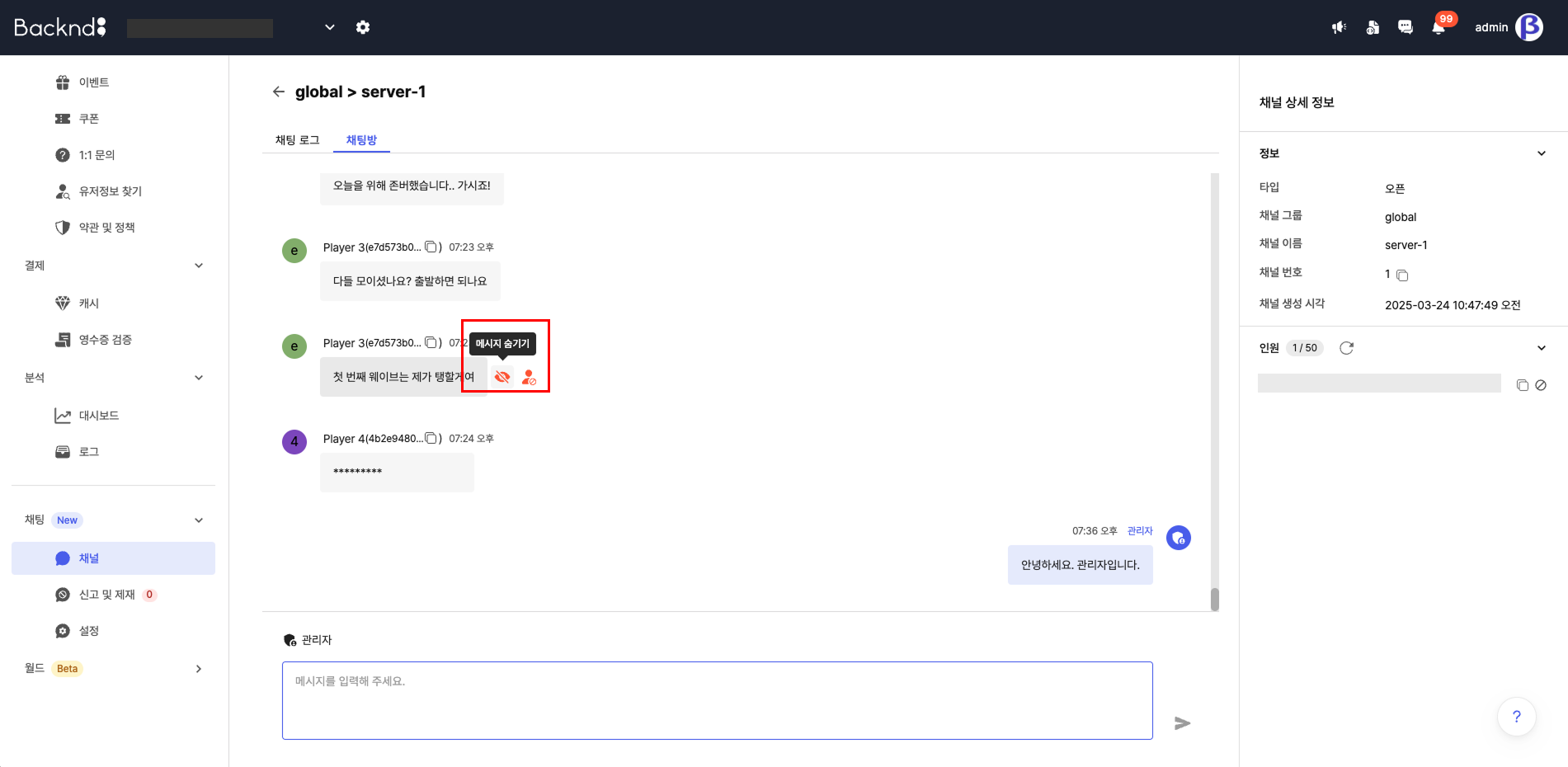Channel
You can check and manage the channel list as well as the message history on the channel page.
Channel list
Users can exchange messages within the channels. In the channel menu, you can view the channels where communication is taking place by channel groups.
-0c1061cb53d15e9c852602eede1aefbf.png)
Channel
There are three types of channels.
- Private channel
- The maximum number of users is fixed at a set value.
- Users can create channels. Check the Chat SDK documentation to do so.
- You can set passwords for channels.
- Open channel
- Channels expand automatically based on the number of users. Channel numbers 1, 2, 3, and so on are granted to the expanded channels.
- You automatically enter the channel when you log in to the chat server.
- You can designate a FALLBACK channel. When there is no specific channel you need to enter, you will automatically enter the FALLBACK channel.
- Reserved word channel
- You can use whispers, guild channels (linked with Base's guild functions), language channels, country channels, and country code channels.
- You can set its usage status on the Channel Group Management page.
Create channel groups and channels
Click the Create Channel Group button to select the type of channel you want to create.
-f9cf2ae2c7341a5ce8eebaedb640b65c.png)
-7781c7b203679de60ed05443faa1582e.png)
Private channel
If you have selected the private type, enter the channel group name based on the following conditions.
- For private channel group names, you can enter between 4 bytes and 48 bytes using a combination of lowercase English alphabet, numbers, and '-'.
- You cannot use
language,country,countrycode,guild, andwhisperas channel group names.
-2fa5fd077ec6b01f72d905ee36cdadf2.png)
Enter the channel information.
- For private channel names, you can enter between 4 bytes and 48 bytes using any characters.
- For the maximum number of users, you can enter between 2 and the channel's maximum number of users selected from the payment plan.
- You can set passwords for channels.
-9cfc245ac3ae4af8917635ab0724bcaf.png)
Click Create to create a channel group and a channel.
- Channels with passwords will show a key icon next to their names.
-a6e3a979f1bf36839f34f2c8600bad77.png)
Open channel
If you have selected the open type, enter the channel group information based on the following conditions.
- You can enter between 4 bytes and 48 bytes using a combination of lowercase English alphabet, numbers, and '-'.
- You cannot use
language,country,countrycode,guild, andwhisperas channel group names. - The maximum number of users per channel are applied to all channels. You can enter between 2 and the channel's maximum number of users selected from the payment plan.
- You can set a FALLBACK channel. If you enable this function, the first channel will be set as the FALLBACK channel.
-580f349c67034c109496c00c19d78961.png)
Enter the channel name.
- For open channel group names, you can enter between 4 bytes and 48 bytes using a combination of lowercase English alphabet, numbers, and '-'.
-09ecab6518e3c117de0930b188903d5d.png)
Click Create to create a channel group and a channel.
- Channels set as FALLBACK channels will show a FALLBACK badge next to their names.
-10b27cc43cfce2b8db14cb4545007bd3.png)
Reserved word channel
You can set the usage status for whispers, guild channels, language channels, country channels, and country code channels on the Channel Group Management page.
Guild channel is only valid when using the ‘Guild’ function of the Base SDK.
-9b0d2b1c9aa340444add40536b387f92.png)
To use language channels, you must set the channels that will be activated and the maximum number of users for each channel.
- All options based on the user's
languageproperty will be provided. - Check if there are users with the property (number of users) and select a channel to activate.
- Click the FALLBACK button to change the channel to a FALLBACK channel.
-e6aa91b984d1f78d9f182bb8ae18b424.png)
Select channel
You can set the selected channel as a FALLBACK channel (if it is an open channel), send admin messages, or delete it.
- You can select one channel that is not a FALLBACK channel and set it as a FALLBACK channel.
- A FALLBACK channel cannot be deleted.
- You can send admin messages (
system message) to all selected channels at once.
-f1d6c86d2360326a096f29cf46bc839f.png)
-70cef77e3c7cc0a13a5e5e12f18a66c5.png)
Search channel
You can search for channels that contain the entered keywords.
-662213c1af4457f73f85aba95fd09466.png)
Channel filter
You can apply filters by setting attributes, operators, and values.
-1f0897a8b071112695c947d46b96ee39.png)
Sort channels
You can click the table header to change the channel sorting method.
-b6c79b031e99842ac87a7fdba3a8ecc6.png)
Modify channel group
You can modify the channel group settings for open types.
- For users affected by the changed settings, those who are already connected will have the changes applied when they reconnect to the server.
- For instance, if the FALLBACK channel is changed from channel A to channel B, users that joined channel A based on the previous FALLBACK logic will remain there and enter channel B when they reconnect to the server.
Delete channel group
When a channel group is deleted, all the channels associated with it will also be deleted. Users will no longer be able to chat in those channels.
Channel details
Click the channel to open the channel details page.
You can check the conversations within a channel in either chat log or chat room formats.
To see the chat history on the channel details page, you must first enable additional functions in Settings.
-1d752e49ed3d958568b267e62b186491.png)
Chat log
- Chats are sorted by time in descending order, and the most recent 50 messages are loaded.
- Click Refresh to update the table.
- If there are older messages, click [Load previous messages] to load 50 additional previous messages.
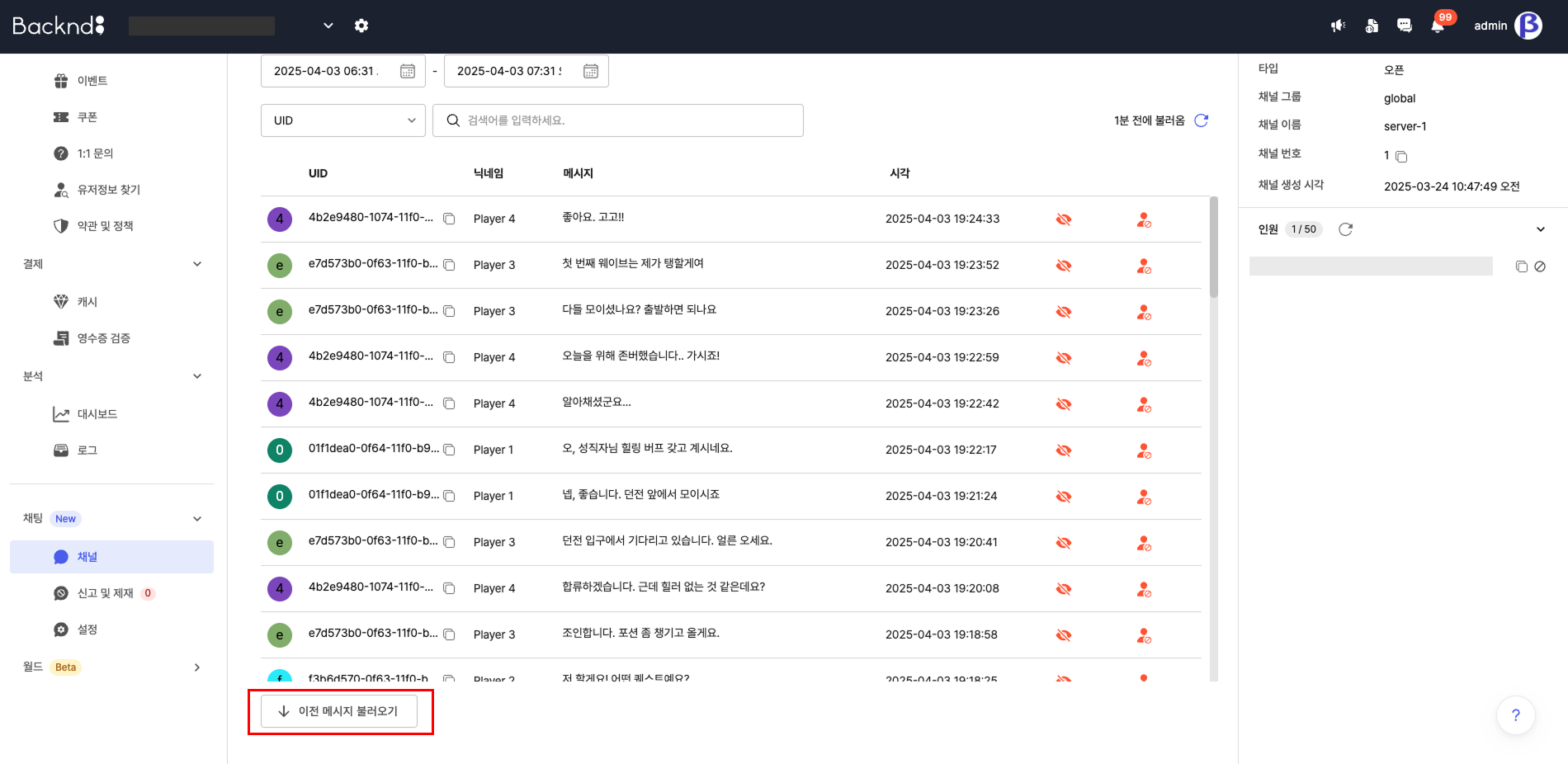
Chat log detailed modal
Clicking a row in the chat log opens a detailed modal showing the message along with messages from the 5 minutes before and after it.
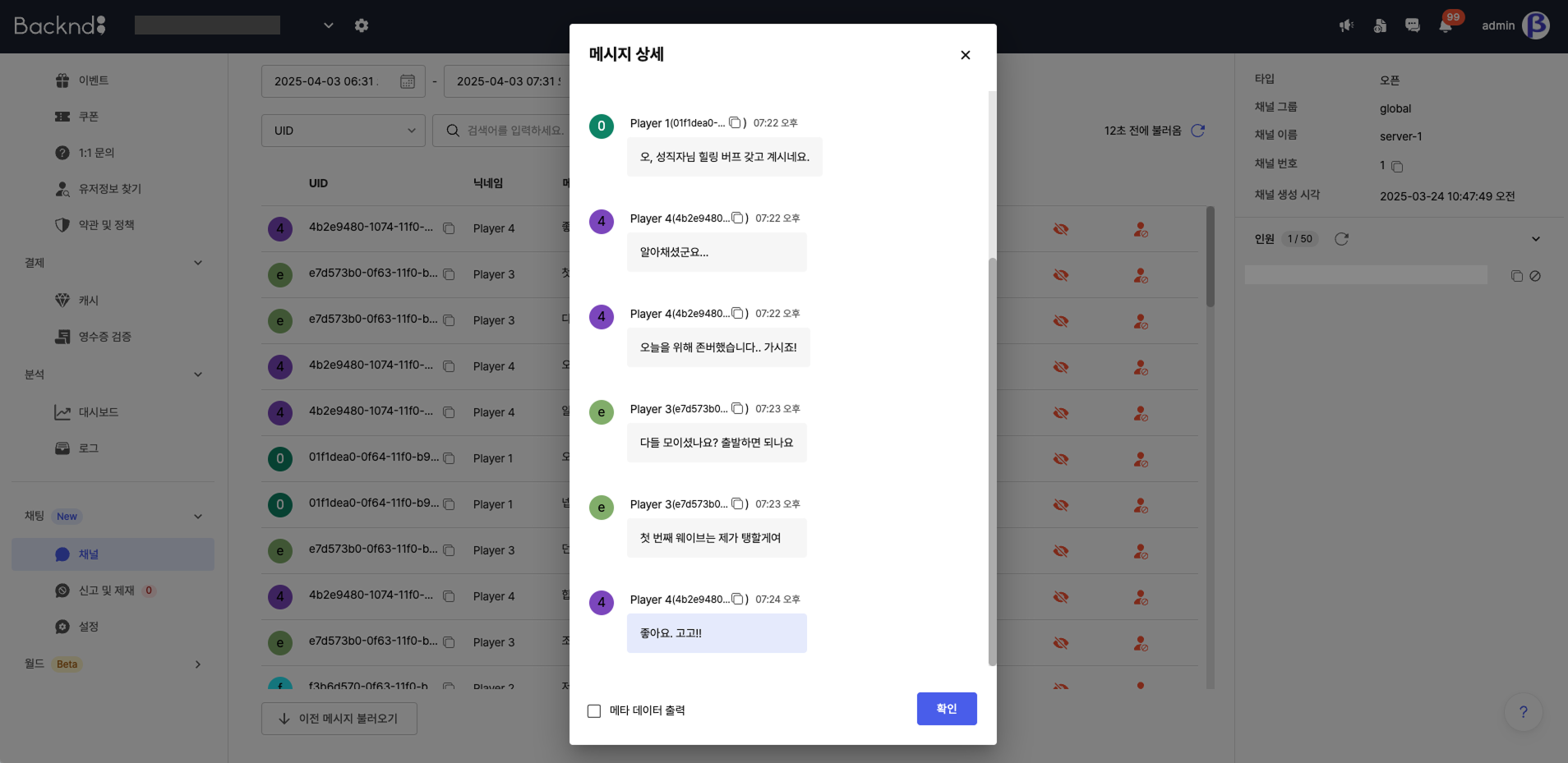
Search chat log
You can search by user UID, nickname, or chat content. The search period can be set to a maximum of 1 hour.
-84eace76096d82fd10a6a354dd299d08.png)
Hide message
When you hover over a message, the Hide Message button will appear. Clicking this button allows you to hide the message. Hiding a message will make the message content invisible to users.
-d32fbc3595438fd69aaa084a934a1360.png)
-29ea1a30cb1cbee00a9215414e513fe9.png)
-79d34c875e3f8707ca65fefdea08d4bb.png)
Sanction user
When you hover over a message, the Sanction button will appear. Clicking this button allows you to place restrictions on the user.
-7b69a11401e3119df1ef3cd394d7d476.png)
-9027ec4673ad8a0bb16b23356c809355.png)
Send admin message
After clicking the Send admin message button, you can enter text and send it to deliver an admin message to the channel in real time.
-88fa8ba08894f99a779317dfa9f48d56.png)
Chat room
- You can check the latest messages in real time within the chat room.
- Admin messages can be entered and sent using the input field at the bottom.
- Hovering over a message reveals "Hide message" and "Sanction user" buttons. These allow you to moderate users directly from the chat room.